Create Custom GPTs Without Coding – GPT (Generative Pre-trained Transformer) models, developed by OpenAI, have gained significant popularity due to their ability to generate human-like text. These models have become pivotal in various applications, ranging from answering queries to assisting with creative tasks. OpenAI has taken a step further and introduced the ability for users to create their own custom GPTs without the need for coding or programming skills.
In this article, we will guide you through the process of creating custom GPTs, unlocking the potential for personalized AI experiences.
Step-by-Step Guide to Create Custom GPTs without Coding:
To create custom GPTs without coding, follow these simple steps:
Step 1: Obtain an OpenAI Account:
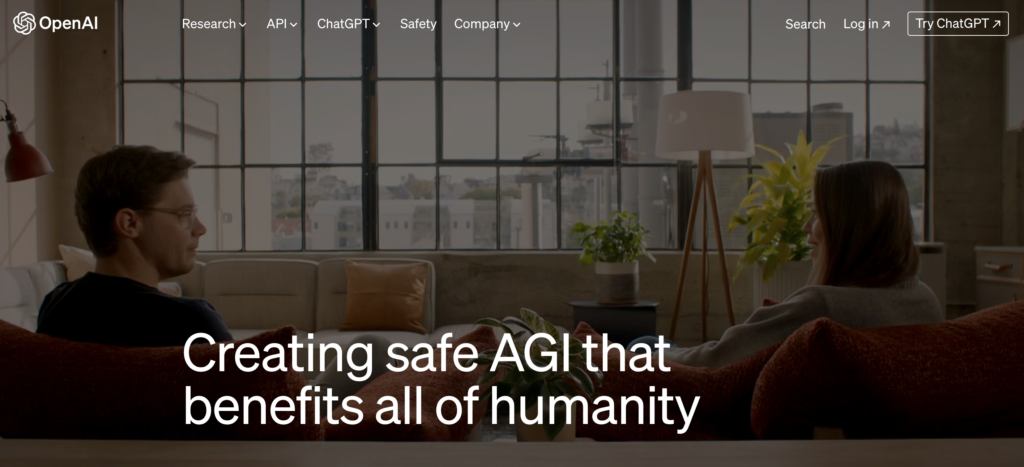
Before diving into the GPT creation process, you need to have an active OpenAI account. If you don’t have one, sign up at openai.com.
Step 2: Choose the Plan:
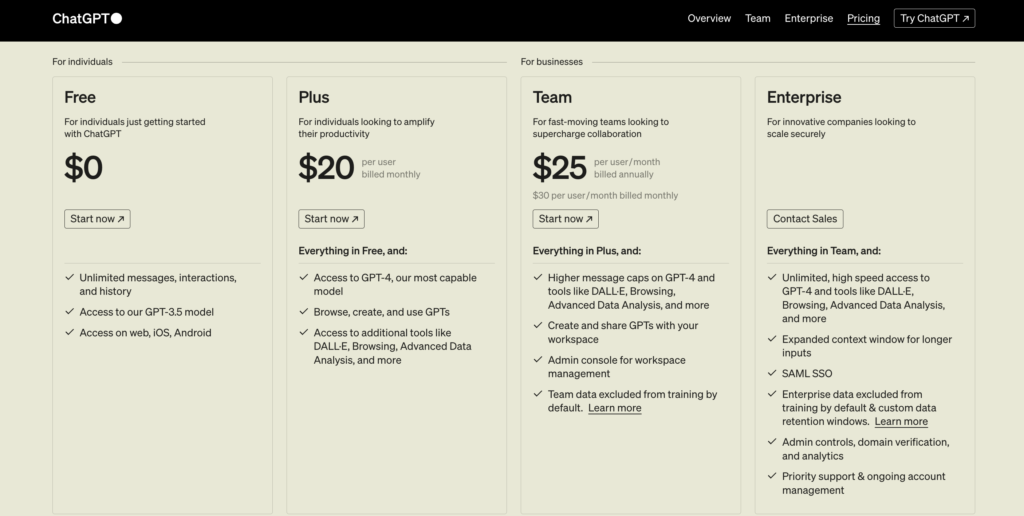
Access to GPT customization is available for Plus and Enterprise users. If you haven’t subscribed to one of these plans, upgrade your account accordingly to unlock the customization features.
Step 3: Access the GPT Builder Tool:
Head to chat.openai.com/gpts/editor or click on your name and select “My GPTs” to access the GPT Builder Tool, which will aid you in crafting your very own GPT.
Step 4: Converse with the GPT Builder:
In the Create tab of the GPT Builder Tool, initiate a conversation with the GPT Builder by providing instructions. You can customize the purpose of your GPT by specifying tasks such as generating visuals for new products or assisting in formatting code.
Step 5: Configure Your GPT:
Navigate to the Configure tab to set the name and description of your GPT. This is also where you can determine the actions you want your GPT to perform, such as browsing the web, creating images, or even integrating third-party APIs.
Step 6: Publish Your GPT:
When you are satisfied with the configuration of your GPT, hit the “Publish” button to make it active and usable. You also have the option to share your creation with others, enabling collaborative AI experiences.
Step 7: Explore Advanced Settings:
Delve deeper into the capabilities of your GPT by exploring the advanced settings available in the GPT Editor. You can incorporate visuals by instructing the GPT Builder to create an image or upload your own. Additionally, you can provide detailed behavioral guidelines, set examples of prompts for users to initiate conversations, offer additional knowledge context, and enable advanced features like web browsing and data analysis.
Step 8: Enhance with Plugins:
If you have already built a plugin using openAPI schema, you can import actions from it into your custom GPT. This allows you to extend the functionality and capabilities of your GPT by integrating third-party services.
Benefits of Creating Custom GPTs without Coding Skills:
Creating custom GPTs without coding skills offers several benefits:
Conclusion:
Thanks to OpenAI’s GPT Builder Tool, users can now create custom GPTs without the need for coding or programming skills. This advancement in technology promotes accessibility and democratization of AI, enabling users to personalize their AI experiences.
By following the step-by-step guide provided in this article, you can craft your very own GPT, tailored to your specific needs and preferences. The ability to share and collaborate with others further enhances the possibilities and potential of custom GPTs. Get ready to enter a new era of AI customization and unlock the power of personalized AI experiences.
